To edit survey/form properties, you can click on the puzzle icon in the form function menu (image on the left) or the question editor menu (image on the right):
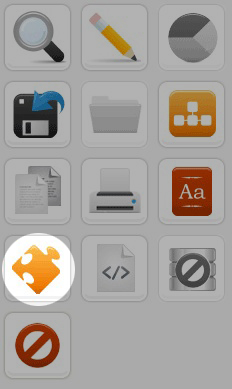
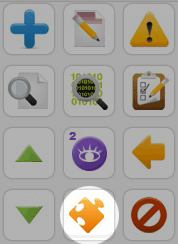
The following page will be displayed:
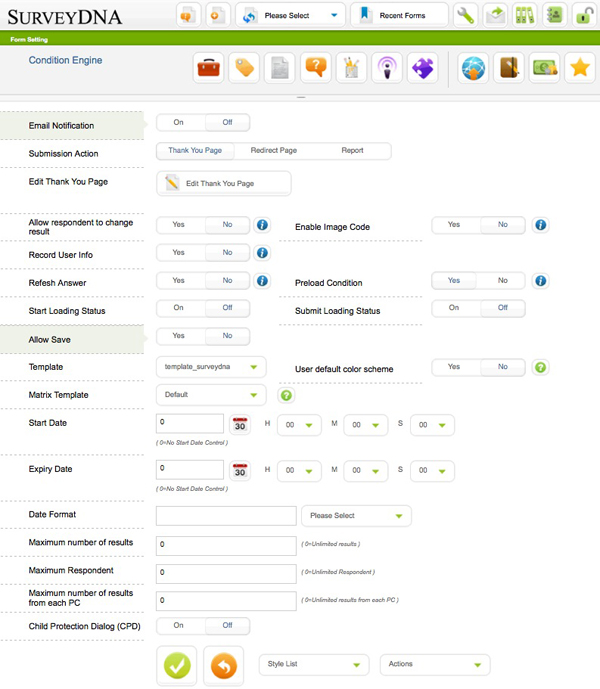
The following setting pages are available:
![]()
From left to right:
- General Settings – default page to control campaign parameters (see more details in this page)
- Style format for Title – change the font style & alignment of form title
- Style format for Descriptions – change the font style & alignment of form descriptions
- Style format for Questions – change the font style & alignment of questions
- Style format for Options – change the font style & alignment of options
- Access Control – Settings to control who can/cannot access the form
- Form Customization – customize the navigation buttons and page style of the form
- FTP Setting – configure FTP account for use in File Upload question type (not available in all versions)
- Edit Closed Page – customize the content of the Closed page, which is display when the form is not available for submission, e.g. before launch, archived, etc.
- Edit Payment Settings – input account settings for payment services for use with payment question types (not available in all versions)
- Edit Scoring Settings – To set the redirect URLs for different scores
General Setting
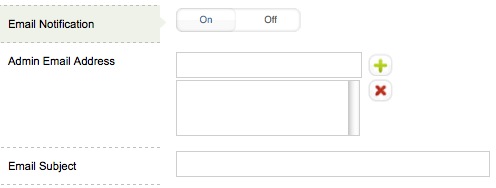
When email notification is enabled, the recipients will be notified whenever there is a new submission.

You can also set the action upon submission of form:
- Thank You Page – You can customize a HTML Thank You page
- Redirect Page – You can enter a URL and the system will redirect to that page upon form submission
- Report – The system will display the submission report upon respondents submit the form
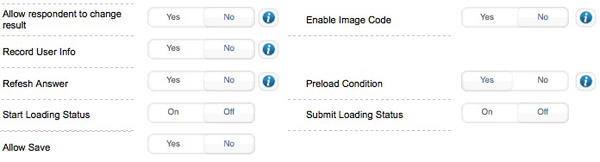
Allow respondents to change result – if this switch is enabled, users can come back and change their responses after submission
Record User Info – this will record the respondents’ browser information and IP addresses. The information can be viewed in the individual form data in the Report Module
Refresh Answer – surveyDNA remembers the selected options in a form in case of a browser/OS crash. This option should be disabled if the form is deployed in a public kiosk
Start/Submit Loading Status – In case of a long form with many questions, the time takes to load and submit the form can be long. Switch these options on will show a loading progress bar at loading/submission, so respondents knows the form is working
Auto Save – auto save a form
Enable Image Code – respondents are required to enter a Captcha code before submission
Preload Condition – by default, this option is switched on. If the form contains a large amount of condition logics, then this option is recommended to be switched off, so the system will load only necessary condition scripts at page breaks
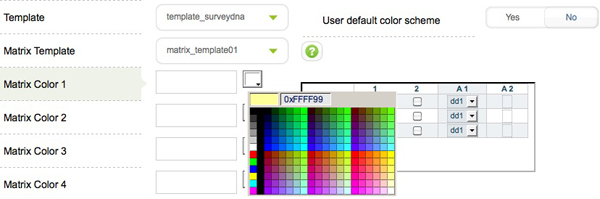
There are many templates included in surveyDNA, which you can further customize by setting the font & styles. If you want to have the maximum level of customization, then you are recommended to use the default template, which you can customize almost every elements of the template.
You can also customize the color theme of a matrix question type.

In some cases, forms are required to launch and close at specific time. You can use these settings to specific start or expiry date or both. When the form is accessed before the start date or after the expiry date, the Closed page will be displayed. The form will also be moved to the Archived forms folder automatically after the expiry date.
![]()
To avoid respondents entering wrong dates due to different date formats, surveyDNA has a date format option to control all date related fields in the form. You can use one of the pre-defined format in the drop down menu, or you can specify using the following characters: d m y /
E.g. dd/mm/yyyy = 28/02/2010
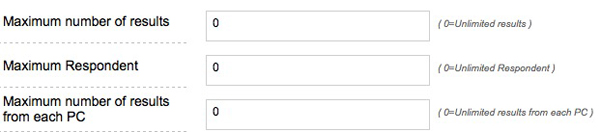
There are a number of ways to limit sample size using settings in this page:
- Maximum number of results – that is to count the maximum number of forms submitted
- Maximum respondent – that is to count the maximum number of unique respondents who submit the form. each person can submit more than one form.
You can set the value to zero (0) for unlimited. Anytime one of the quota is met, the form will be closed and moved to the archived form folder.
Maximum number of results from each PC – this setting is to limit the maximum number of responses allowed per IP address.
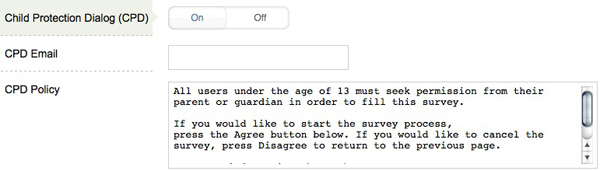
The child production dialog is default to switch off. If you switch on, then you can customize the policy content and the email address to receive the parents’ consents. When a form with CPD enabled is loaded, it will show the policy content and ask the parents to allow the minor to use the form.