Before a survey can be submitted by a respondent, it must be published first. Publishing a survey is a very simply act. Just look for the green dot in the form list in the Mainpage Interface.
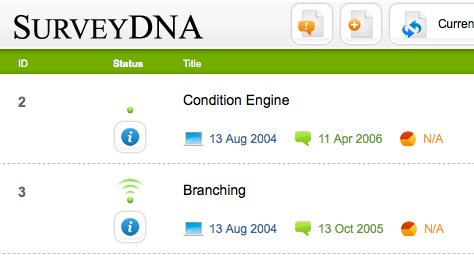
The green dot shown on Form ID 2 above means the form is not published and can be edited. The green dot with the three curve bars on Form ID 3 means the form is published and collecting data as respondents submit their response. To publish a form, just click on the green dot.
When a survey is completed, meaning it met at least one of the campaign targets set in the campaign setting page, it will be moved to the Archived folder automatically. Alternatively, you can press the Archive icon (highlighted below) to manually archive the form.
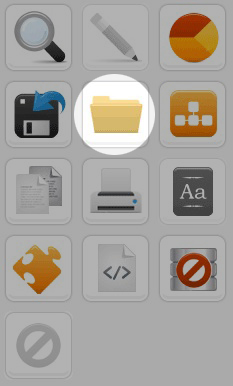
You can only archive a form that is published.