To create or enable a form to support multiple language, please visit this page.
After your form is multiple language enabled, the highlighted icon below will be available in the form function menu:
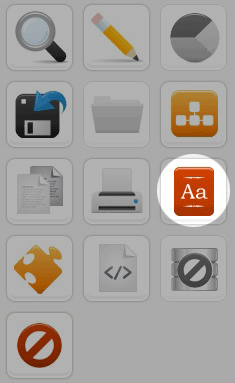
surveyDNA’s multiple language capacity is designed to eliminate possible errors caused by mis-alignment of questions and options. In contrary to the traditional approach of creating individual surveys in different language and then combine the result at completion, surveyDNA employs a master language concept. What it means is surveyDNA has only one language, any additional language is a translation of the master language. Therefore, the question and option orders are identical across different language versions, and results of different language can be directly compared in the reporting module. This also enable realtime reporting, as no consolidation work among languages need to be done.

When you enter the multiple language setup page, the above page will be displayed. All the translated languages available are listed on the left side. To add an additional language, just press the “Add New Language” button on the right.
![]()
When a form’s multiple language setting is enabled, a language selection page will be displayed when respondents access the survey URL. This language selection page can be customized by pressing the “Multi-Language Page” icon on the right.
![]()
An WYSIWYG HTML editor will be displayed after this button is clicked.
To move the language up and down in the language selection page list, just click the up/down arrow on the left:
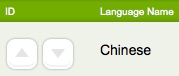
If you want to edit the language, you can click on the following icons in each translated language.
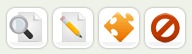
From left to right:
A. Edit Form Header, i.e. the form title & description, as well as the character set of the language. Although most modern browsers and operating systems supports Unicode, surveyDNA allow you to set a language to use its native character set, e.g. Traditional Chinese to use big5. This makes compatibility with older browsers and operating systems possible. While the system capture the data in a language’s native character set, it converts the data to Unicode before saving it into surveyDNA’s database. This makes the cross language report comparison possible.
B. Edit Questions – this will enter a special layout of question editor for the selected language. All settings and parameters of questions and options will be disabled, you can only use this question editor to translate the content of questions & options.
C. Change Setting – customize the navigation button images as well as various HTML pages for the form.
D. Delete the translation.