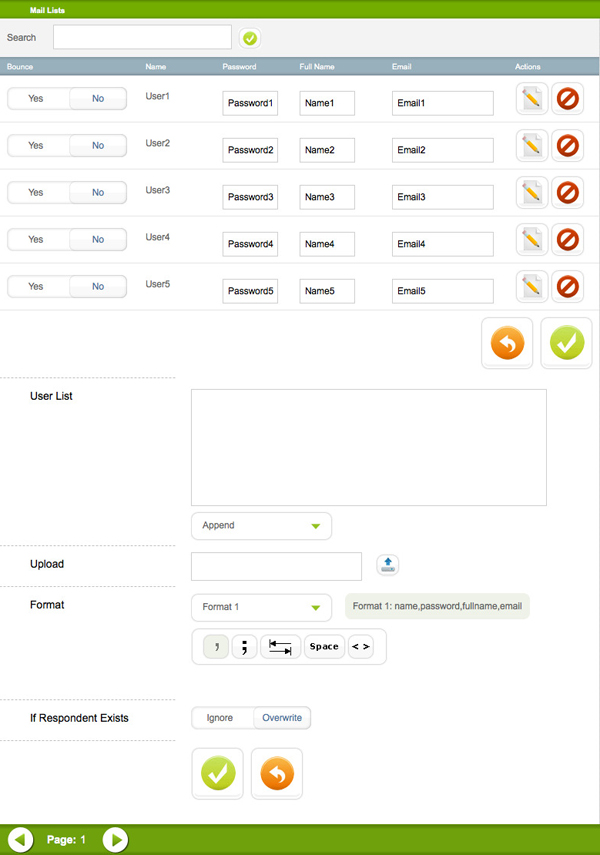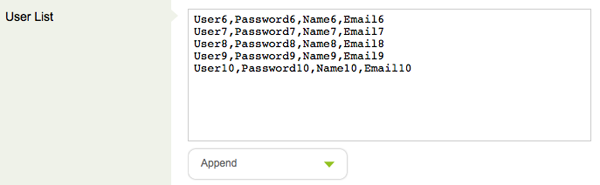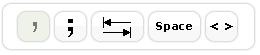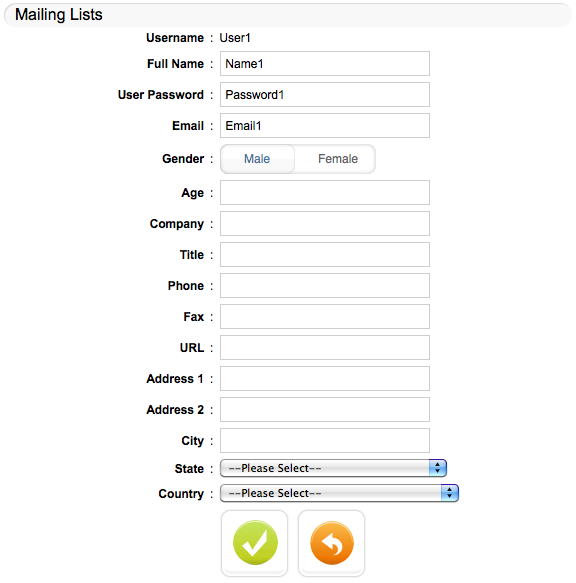Click on the Mailing List button and mail lists will show up:
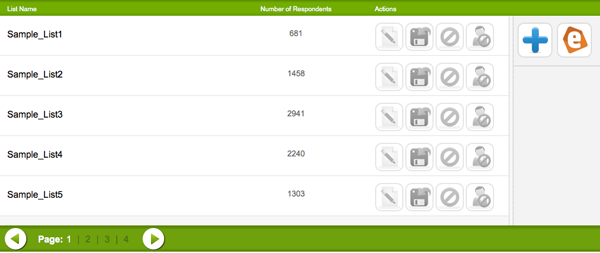
There are four action buttons for Mailing List management. To manage a particular list, click on any of the action buttons against the list.
From left to right in the above images:
- Append, remove or edit particular data of the list
- Download data of the list in CSV format
- Delete the list
- Remove all data inside the list
The Edit List button will lead you to the following page:
- Admin Name List: click the Add button to add and authorize Sub-admin to manage the list
- Accept Sign Up: for Sign Up Form, please refer to Using Sign Up Form
- Click OK to save the settings
Edit Respondents button will lead you to the data management page:
- Search: search for respondents
- User List: if there are only a few data, manually input data in the box. (Please note that the Name of Respondent is unique, duplicated Name will affect the data in other lists.)
- “Append” for data add to the current list; “Replace” if the current list are to be overwritten
- Upload: import data in CSV or TXT format, please refer to Import Contacts
- Format: data formats
- Format 1: name,password,fullname,email (data in 4 fields separated by separators)
- Format 2: fullname,email (data in 2 fields separated by separators)
- Format 3: All 16 Fields (see Mailing List pop up below)
Fields are separated by separators below:
From left to right, the button refers to comma, semi-colon, tab, space, “<>”.
- If Respondent Exists (in other list): “Ignore” if new entry is to be discarded; “Overwrite” if current data is to be replaced
For a particular respondent, you can manually modify the Password, Full Name, and Email fields on the page. If the respondent will not be invited for any survey, select “Yes” under the Bounce field and no invitation email will be sent to the respondent (please refer to Distribute Survey).
- the Delete button on the right will remove the respondent from the list
- click on the left button above will pop up a detail mailing list with all 16 fields open for editing: