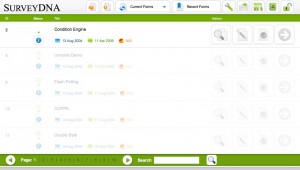Please click and expand the image below to see the Mainpage Interface.
![]()
The button on the left is to create a new polling. The button on the right is to create a new form.
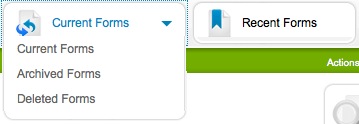
In the drop down menu, you can select to view the Current/Archived/Deleted Forms folders. You can also click Recent Forms button to view a list of forms that are recently edited.
![]()
From left to right: System Configurations, Mailing List Management, Question Library, Form User Management, and Logout.
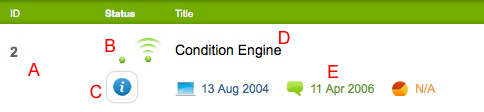
A – The Form ID is a unique number for a form in each system. Even after the form is deleted, the number will not be re-used. In case an older archived form needs to be restored, this unique numbering system can help avoid confusion and error.
B – When a form is being edit, it will show a green dot. When a form is published and ready for submission, the icon will change to a green dot with 3 curved signal bars.
C – Mouse over the Information button will activate a balloon with form status summary.
D – The Title of the form is displayed in this area.
E – Shows (from left to right), the original creation date, the last published date, and the last report date of a form.
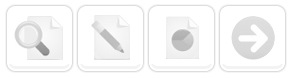
From left to right, preview a form, edit a form, generate report for a form, view additional form operation icons.
![]()
Browse pages of forms. Number of forms per page can be set in the System Configuration page by Super Administrator.
![]()
Enter the keyword(s) and the system will display results matched the content in Form Title & Description.