To operate a form, you can expand the function menu by pressing the highlighted icon in the Mainpage Interface:
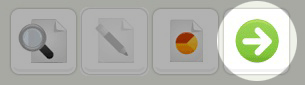
The following screen will be displayed:
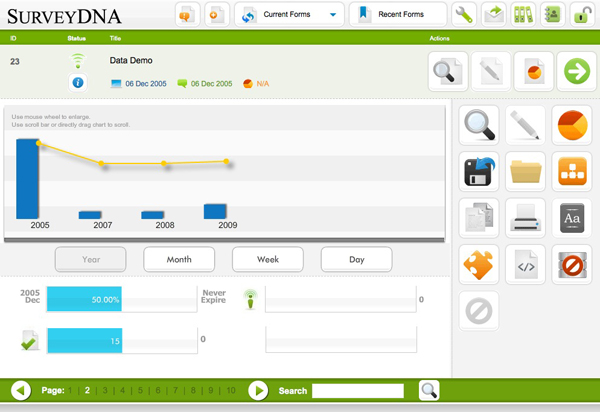
In the content area, you can see the progress of the survey in chart form. Data available includes submission trend by Year/Month/Week/Day, and percentage of submission/period towards targets.
You can also access additional functions from the icon menu below:
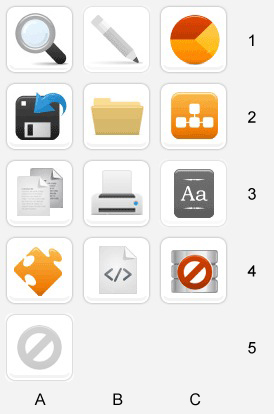
A1. Preview the form
B1. Edit the form (only if the form is unpublished)
C1. Go to the Report Module
A2. Download the data. More information available in the Report Module
B2. Move the form to the Archived Folder
C2. Distribute the form to mailing list members
A3. Duplicate the form with another Form ID
B3. Output the print version of the form for review and for campaign
C3. Setup Multiple Language forms
A4. Edit Campaign Settings of the form
B4. Generate Installation Code for deployment
C4. Flush data of the form and unpublish it
A5. Delete the form