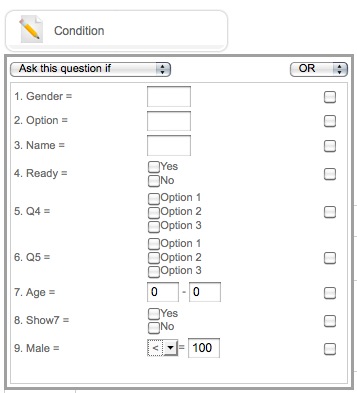To set up condition parameters, you can press the highlighted icon in Question Editor:
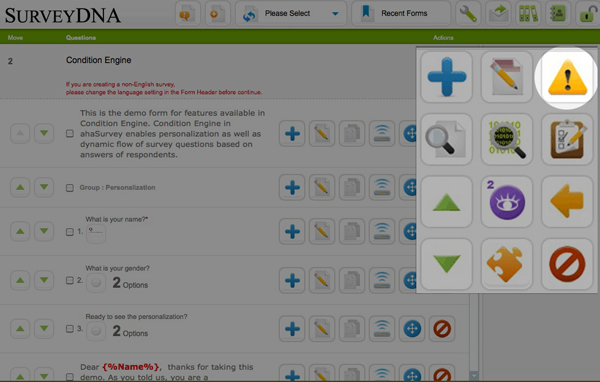
After you click the button, the following screen will be displayed:
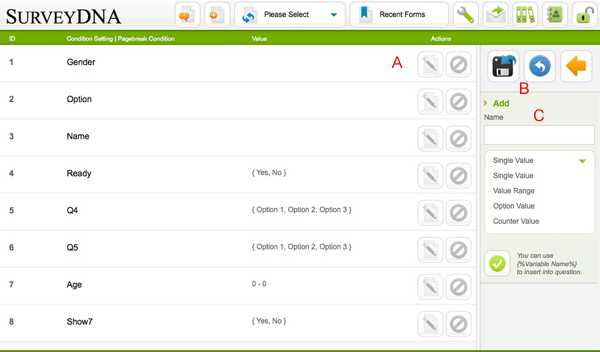
A. The condition created is listed in this area. You can edit/delete a content with the buttons on the right.
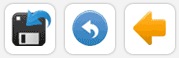
B. Refer to the image above, from left to right:
- Export to RTF: You can export the condition setting to a RTF document, which is readable by most major Word Processors, e.g. Microsoft Office, Pages, OpenOffice, etc.
- Reset Conditions
- Back to the Question Editor
C. The following condition types are available:
- Single Value
- Value Range
- Option Value
- Counter Value
Single Value
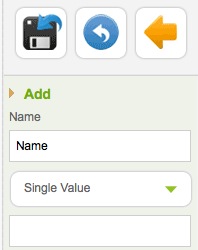
Single value condition is used to store variables, e.g. You can make a Single value condition named “Name”, then create an one line text question asking for the person’s name and select “Name” in the condition button:
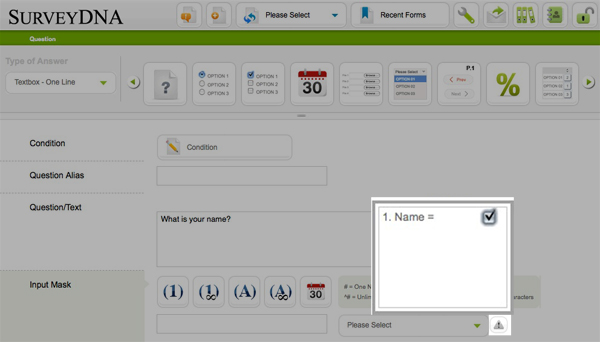
This way, whatever the respondent entered for the online textbox will be saved in the variable “Name”. This saved variable has the following usages:
- You can use it as part of the question text throughout the form by using the syntax {%Name%}
- You can use this in a Pagebreak condition script
Value Range
The value range checks if a variable’s value falls within the required range, e.g. Age Checking. To do a age checking condition flow, first create a value range condition and name it, e.g. “Age”. Then create a question to ask the respondent’s age and assigned it to the “Age” condition value.
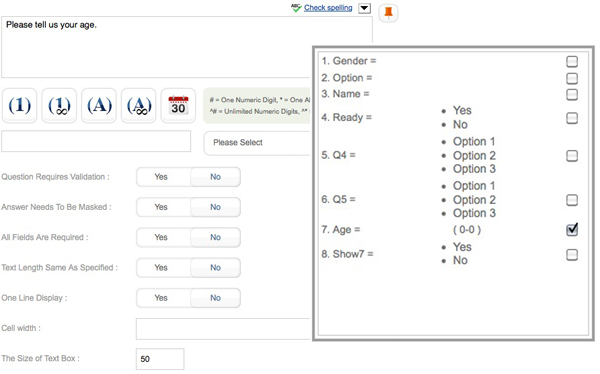
Next, create a question and select “Ask this question if” for “Age” = 21 – 100.
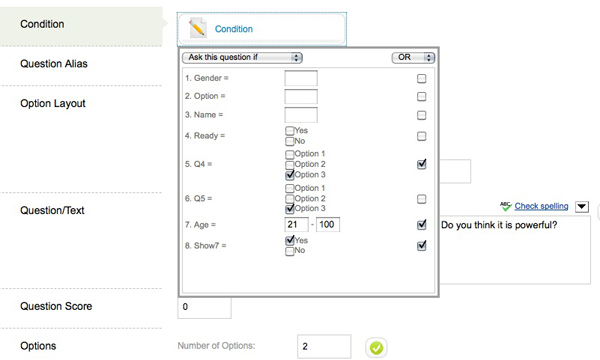
This way this question will be displayed if the age of the respondent is between 21-100.
Option Value
You can pre-define available options for a condition using Option Value condition. To do that just enter one option per line when creating the condition value.
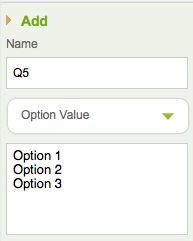
When you assign a condition to an option, you can select the value to be assigned in the drop down menu.
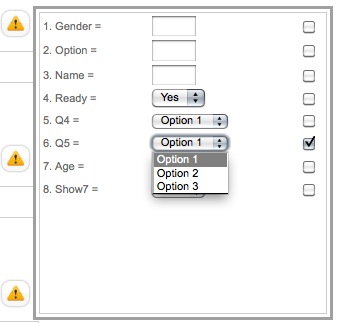
Counter Value
Counter Value condition keeps count of the number of times an option is being selected. To create the condition, just select the option you want to keep count of in the Condition Setting page:
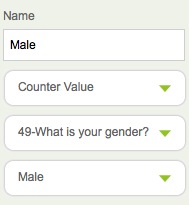
Then, assign the condition value to the option you want to keep count of:
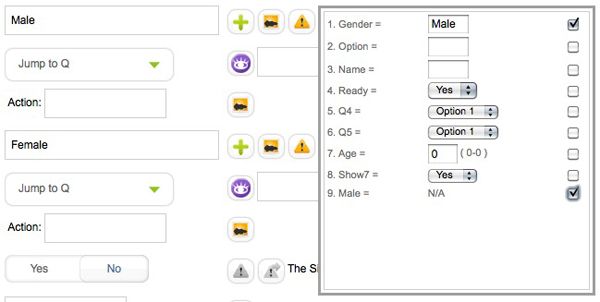
Finally, you can decide to show/hide a question based on the count. See item 9 below.