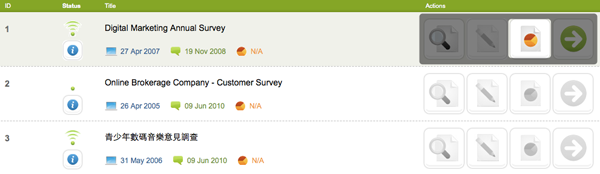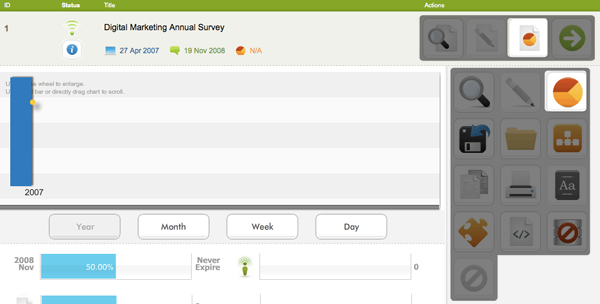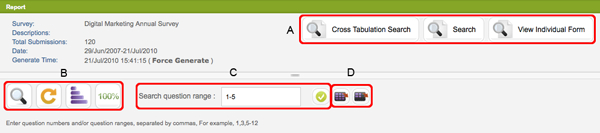Reporting is the final but most important stage in any survey campaign. To access the Report function, click the Report button in the Mainpage, it can be in Current Forms or Archived Forms directory:
or in the extended function page:
Here you come into the Report page:
The information shown in this page includes:
- Survey: name of the survey
- Descriptions: description of the survey
- Total Submissions: total number of responses to the survey
- Date: survey period
- Generate Time: last time when current report was generated
- Force Generate: button to generate instant report
In addition, there are 4 sets of buttons:
- A: data search functions
- Cross Tabulation: please refer to Cross Tabulation
- Search: please refer to Query & Compare Result
- View Individual Forms: please refer to View Individual Forms
- B: they affect the details of the graphs shown in this page
- Text data:
 By default, the report is generated with the open-end question responses hidden. You can see such responses by clicking the Detail button
By default, the report is generated with the open-end question responses hidden. You can see such responses by clicking the Detail button 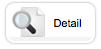 . Text data button toggles between the Detail and Simple modes. (Detail mode is not recommended for report with 500 or more responses, as this will slow the system down.)
. Text data button toggles between the Detail and Simple modes. (Detail mode is not recommended for report with 500 or more responses, as this will slow the system down.) - Question Alias: If question alias is assigned to each question, then you can simplify the report view by clicking this button
 , and the question tests will be replaced by respective question alias.
, and the question tests will be replaced by respective question alias.  returns to normal mode.
returns to normal mode. - Bar Chart: By default, the report chart is a vertical bar chart in Flash.
 converts it into a plain horizontal bar chart.
converts it into a plain horizontal bar chart.  switches back to normal. Please check Summary Report for detail.
switches back to normal. Please check Summary Report for detail. - Data Reference: By default, the percentage value of each option is calculated based on the number of total submission to the survey.
 toggles the percentage calculation of each option to the basis on the sum of responses to each option. In this case, the percentage sum to each option will be 100%.
toggles the percentage calculation of each option to the basis on the sum of responses to each option. In this case, the percentage sum to each option will be 100%.  switches back to default setting. Please check Summary Report for detail.
switches back to default setting. Please check Summary Report for detail.
- Text data:
- C: question search – search for individual questions and question range
- D: report download, please refer to Exporting Data
- Export All
- Export Current